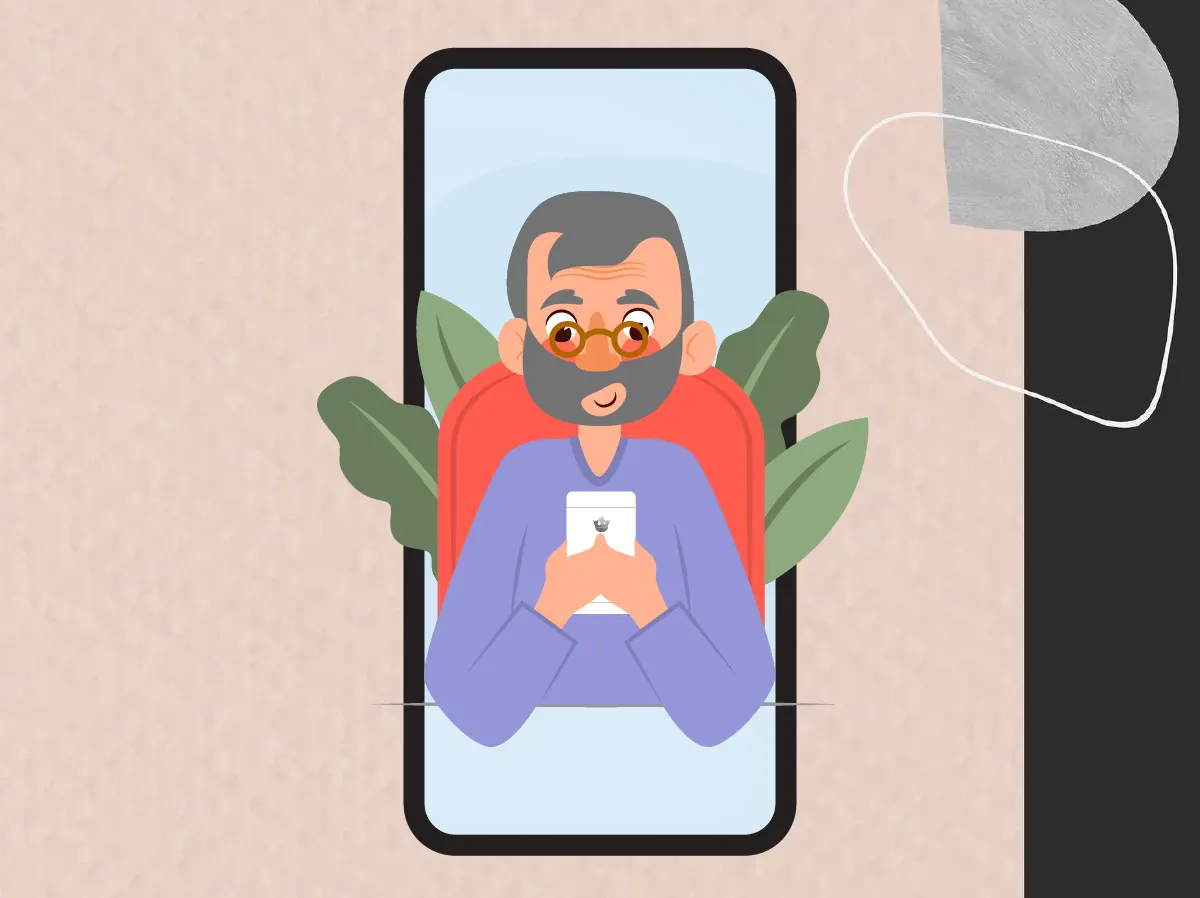Mastering a few essential tips can significantly enhance your experience, making your device more intuitive and enjoyable to use. In this article, we’ll uncover ten must-know iPhone tips specifically tailored for seniors. These tips will help you customize your iPhone to better suit your needs, improve accessibility, and take full advantage of the device’s powerful features.
Table of Contents
Enlarge Text Size
Larger text can make reading messages, emails, and browsing the web much easier on the eyes.
- Open the Settings app.
- Tap Display & Brightness.
- Select Text Size.
- Drag the slider to increase the text size to your preference.
Use Siri for Hands-Free Commands
Siri can help you perform various tasks without touching your iPhone, from making calls to setting reminders.
- Press and hold the Side Button (or the Home Button on older models) to activate Siri.
- Alternatively, say “Hey Siri” if you have voice activation enabled.
- Ask Siri to perform tasks like “Call [contact name]” or “Set a reminder for [task].”
Set Up Emergency Contacts
Having emergency contacts set up allows first responders to quickly contact your loved ones in case of an emergency.
- Open the Health app.
- Tap your profile picture in the top right corner.
- Select Medical ID > Edit.
- Scroll to Emergency Contacts and add contacts from your list.
Enable Voice Dictation
Voice dictation allows you to speak instead of type, which can be easier and faster.
- Open any app where you can type, like Messages or Notes.
- Tap the microphone icon on the keyboard.
- Start speaking, and your words will be transcribed into text.
Use the Magnifier Tool
The magnifier tool can turn your iPhone into a digital magnifying glass, making it easier to read small text or see fine details.
- Go to Settings > Accessibility > Magnifier.
- Toggle on Magnifier.
- Triple-click the Side Button (or the Home Button) to activate the magnifier.
Create a Medical ID
A Medical ID can provide important health information to first responders, such as allergies and medical conditions.
- Open the Health app.
- Tap your profile picture in the top right corner.
- Select Medical ID > Edit.
- Fill in your medical information and tap Done.
Set Up Find My iPhone
Find My iPhone helps you locate your device if it’s lost or stolen.
- Go to Settings > [Your Name] > Find My > Find My iPhone.
- Toggle on Find My iPhone and Send Last Location.
Customize Ringtones and Alerts
Custom ringtones and alerts can help you easily identify calls and notifications from important contacts.
- Go to Settings > Sounds & Haptics.
- Select Ringtone or Text Tone.
- Choose a tone from the list or tap Tone Store to download more.
Use the Flashlight
The flashlight feature can be handy in low-light situations.
- Swipe down from the top-right corner of the screen to open Control Center.
- Tap the flashlight icon to turn it on or off.
Manage Notifications
Managing notifications can reduce distractions and help you focus on what’s important.
- Go to Settings > Notifications.
- Select the apps you want to adjust.
- Toggle off Allow Notifications or customize the alert style and sound.
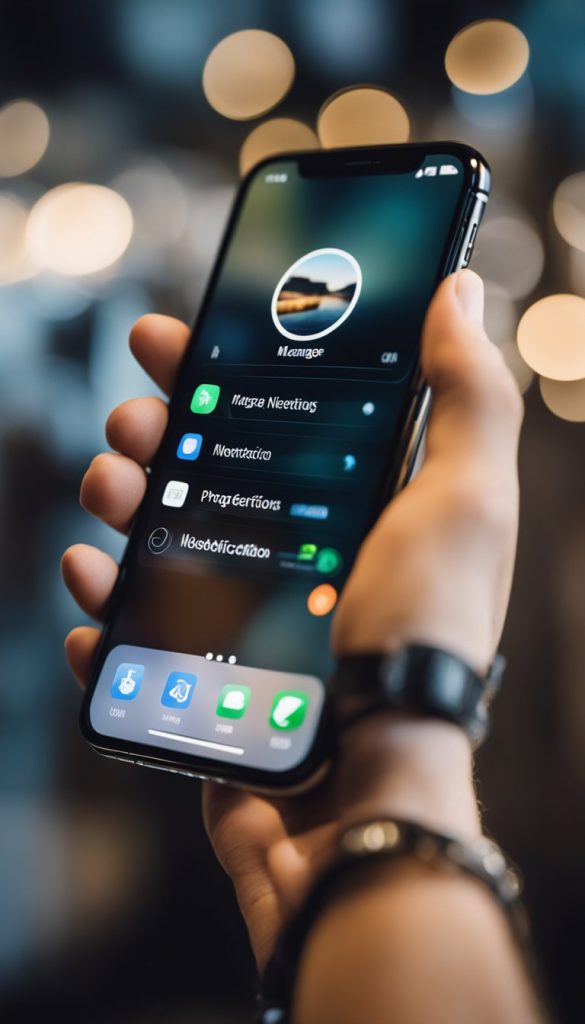
Conclusion
By implementing these ten tips, you can transform your iPhone into a more senior-friendly device, making it easier and more enjoyable to use. From enlarging text to setting up emergency contacts and using Siri for hands-free commands, these adjustments will enhance your overall experience. Keep exploring your iPhone’s features and settings to find more ways to tailor it to your needs, ensuring that technology remains a helpful tool in your daily life.